The LEN function in Excel counts the number of characters in a text string and returns a numerical result, making it an excellent method for conducting detailed text analysis and sorting data. Particularly when you need to manipulate a substantial amount of spreadsheet content, understanding the precise length of text elements within the table is of great importance. The LEN function plays a pivotal role in simplifying and enhancing data processing tasks.
Requirement
Sort columns in an Excel spreadsheet based on the character length of the column data. How?
Implementation(LEN function)
Steps
Open the Excel spreadsheet.
Use the LEN to count characters:
In the second column (e.g., column B), enter the following formula in the first cell (B1):
=LEN(A1)
Sort based on character count.
Microsoft Len page
In the following article”Advanced Usage of Excel’s LEN“, you will discover intriguing applications of Excel’s Len alongside the Right and Left functions. The LEFT function in Excel is adept at extracting a specified number of characters from the beginning of a text string, while the RIGHT function skillfully retrieves characters from the end of a text string. These functions are immensely beneficial and enjoyable for manipulating and organizing textual data within cells.
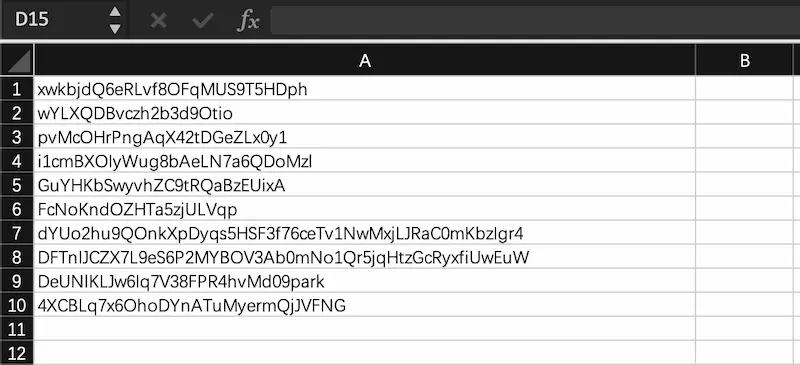
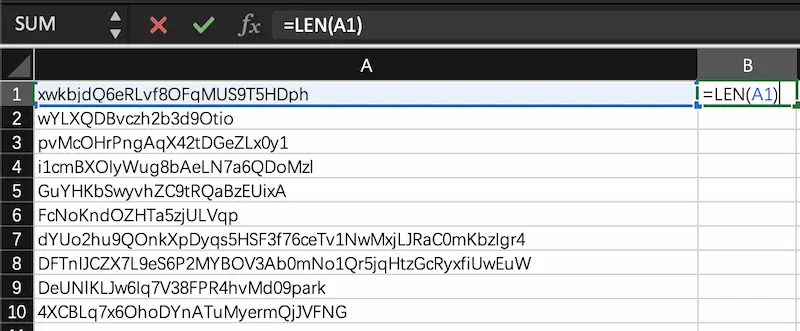
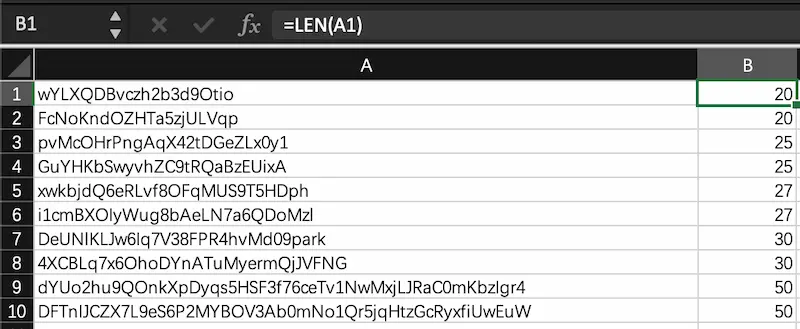
Leave a Comment